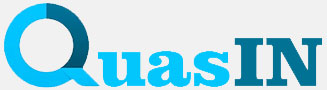Minecraft is one of the most popular video games in the world, offering players a vast world that they can explore and shape as they see fit. The game is available on multiple platforms, including iPhone and iPad. If you want to know how to download Minecraft on iPhone, follow our step-by-step guide.
Step 1: Check compatibility
Before you begin, make sure your iPhone is compatible with Minecraft. The game requires iOS 10.0 or later, and most modern iPhones meet these requirements.
Step 2: Open the App Store
On your iPhone, find and open the App Store – it is the exclusive source for downloading and installing apps on iOS.
Step 3: Search Minecraft
Using the search field at the top of the App Store screen, enter “Minecraft”. Then click on the search icon (magnifying glass icon).
Step 4: Select Minecraft
After performing a search, you will see results related to Minecraft. Find the official Minecraft app from Mojang and click on it.
Step 5: Download and Install
On the Minecraft application page, click the “Download” button (or the cloud icon with an arrow if you have not previously installed this game). You may then need your Apple ID and password to confirm the download. Enter them if prompted.
Step 6: Wait for installation
Once the Minecraft app is downloaded and installed, you will see the game icon on your iPhone’s home screen. Now you can launch the game and start building, exploring and surviving in the exciting world of Minecraft.
Step 7: Login to your Mojang account (optional)
If you already have a Mojang account, you can sign in to access additional features and saved worlds. If you don’t have one, you can create a new account directly from the Minecraft app.
Now you have Minecraft on your iPhone, you are ready to embark on an exciting adventure in this exciting world of construction and exploration. Don’t forget to update the game to get new features and bug fixes from the Mojang developers. Good luck in your building exploits!