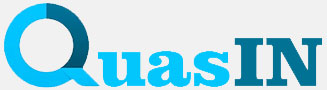YouTube is a huge platform for watching and sharing videos. However, sometimes it is necessary to download a YouTube video to your computer in order to access it without the Internet, create a backup copy, or use it in your projects. In this article we will tell you several ways to do this.
Method 1: Using online services
There are many online services that allow you to download YouTube videos directly from a web page. Here are the steps you need to follow:
- Open your browser and go to YouTube: Find the video you want to download and copy its URL from your browser’s address bar.
- Choose an online service: There are many online services, such as SaveFrom.net, Y2Mate, or 4K Video Downloader. Open one of them.
- Paste URL: Paste the copied video URL into the appropriate field on your chosen online service.
- Select format and resolution: You will usually be given a choice of different formats and resolutions to download. Choose the one that suits your needs.
- Download the video: Click the “Download” or “Download Video” button and wait for the download to complete. The video will be saved on your computer.
Method 2: Using programs
There are specialized programs for downloading videos from YouTube. They usually provide more features and higher video quality. One such popular tool is 4K Video Downloader. Here’s how to use it:
- Download and install the program: Go to the official website of 4K Video Downloader and download the program to your computer. Install it by following the instructions.
- Copy video URL: Open your browser, search for the video you want on YouTube and copy its URL.
- Launch 4K Video Downloader: Open the program and paste the copied URL into the provided field.
- Customize download options: You can choose the format, resolution and location to save the video on your computer.
- Download the video: Click the “Download” button and wait until the program finishes downloading.
Method 3: Using browser extensions
If you don’t want to download the program, you can use browser extensions such as “Video DownloadHelper” for Firefox or “YouTube Video Downloader” for Chrome. Here’s how to do it:
- Install the extension: Go to your browser’s extension store, find the extension you need and install it.
- Go to YouTube: Open your browser, go to YouTube and find the video you want to download.
- Use the extension: After installing the extension, a button or icon will appear on the browser toolbar. Click on it and select the option to download the video.
- Select format and resolution: Select the format and resolution, and then start downloading.
Conclusion
Downloading videos from YouTube to your computer is a fairly simple process that can be done using online services, programs or browser extensions. It is important to be aware of copyright rules and laws when using downloaded content and only use videos in accordance with the law and YouTube policy.